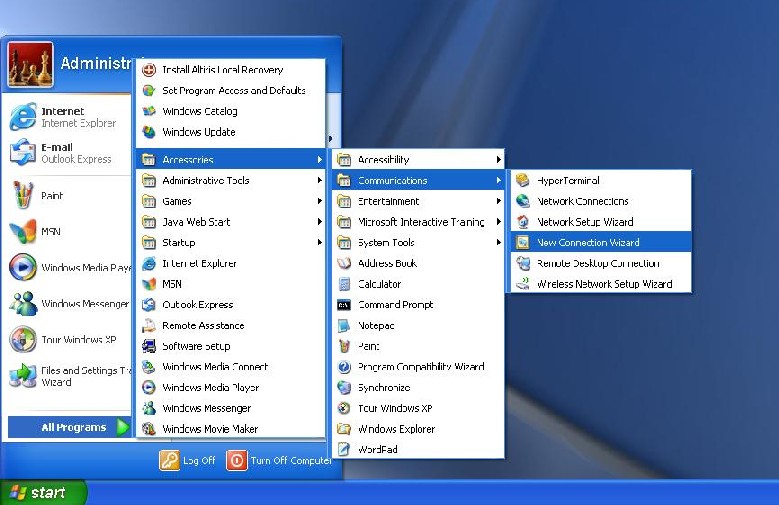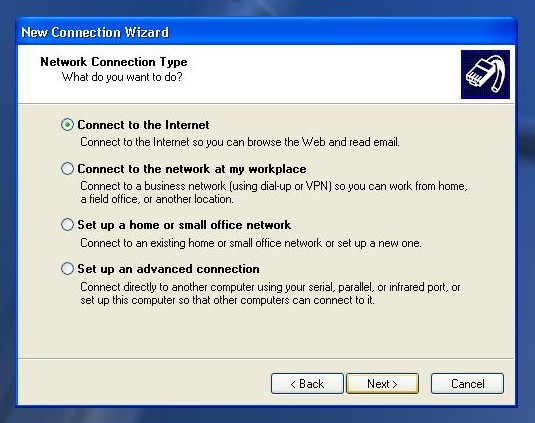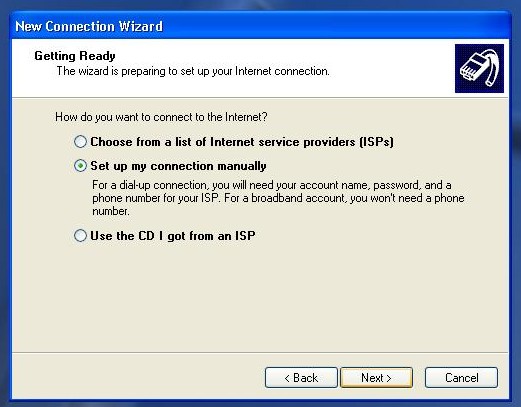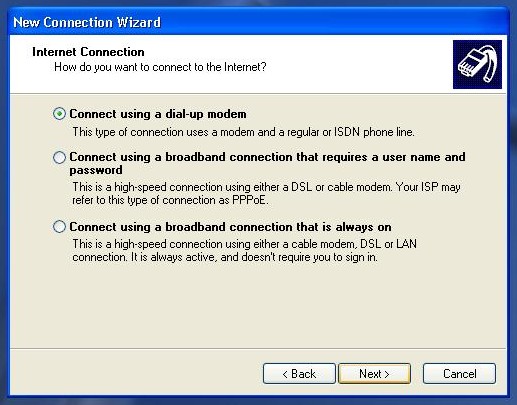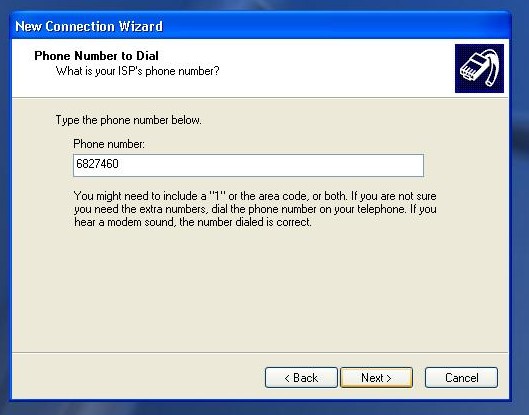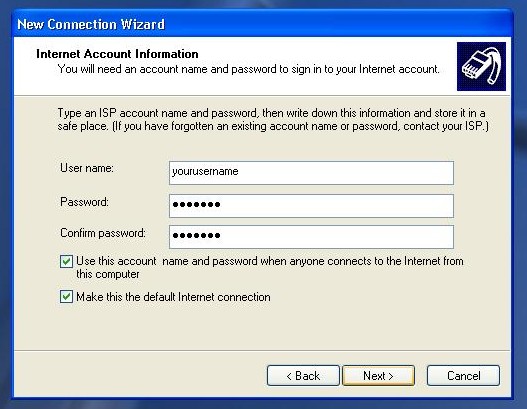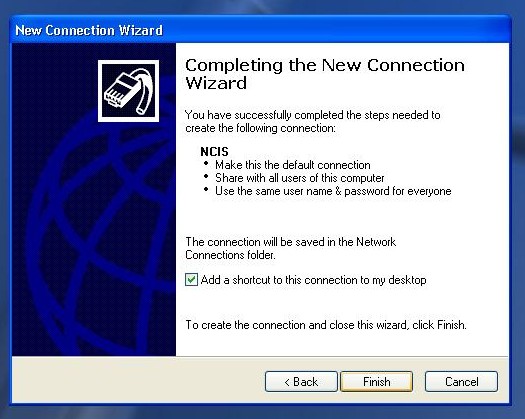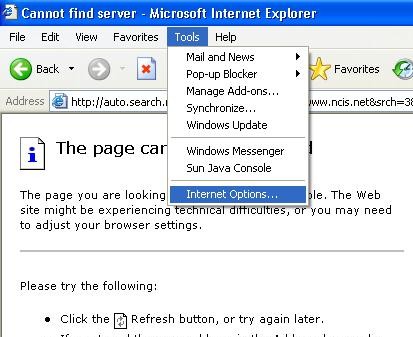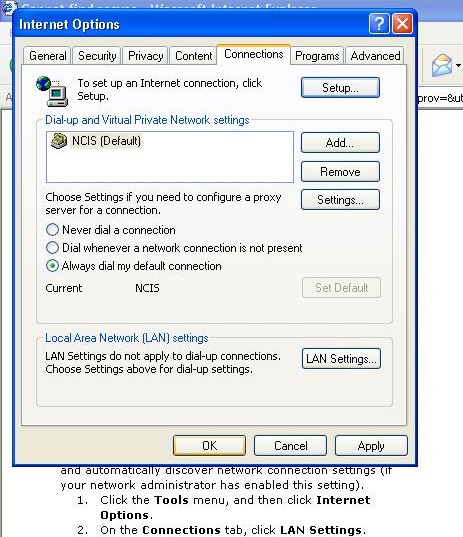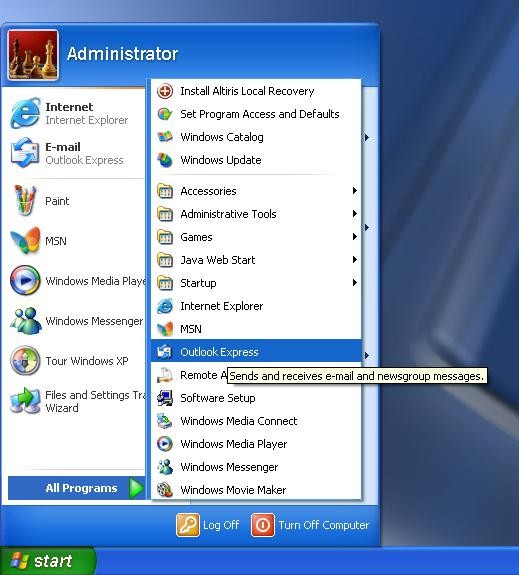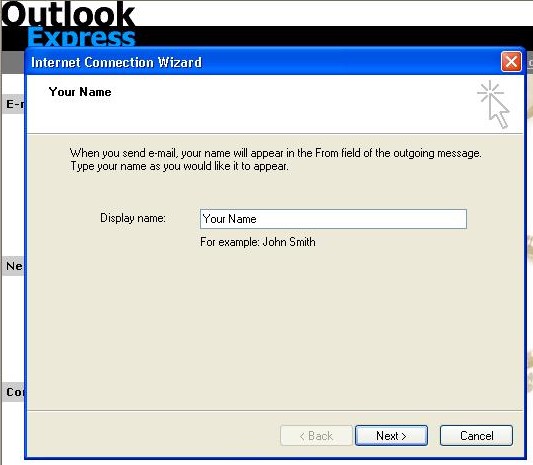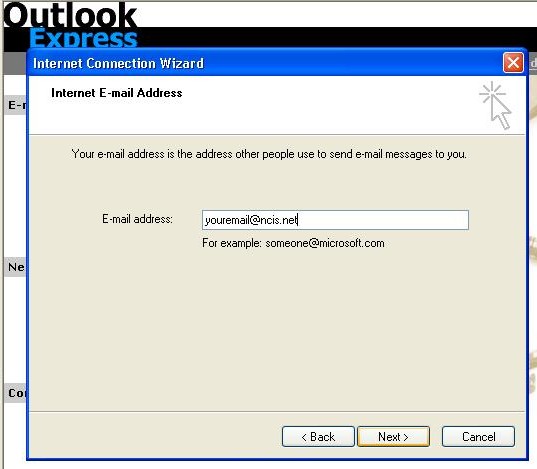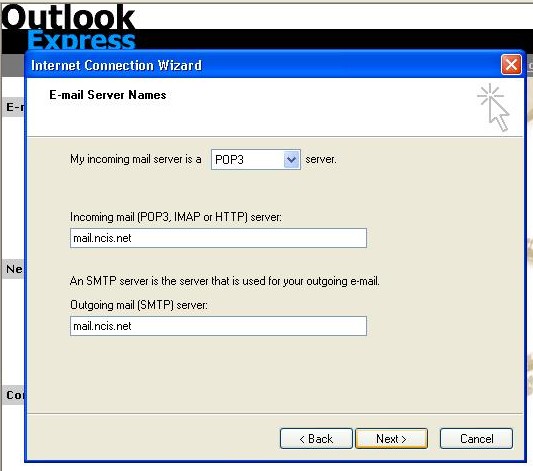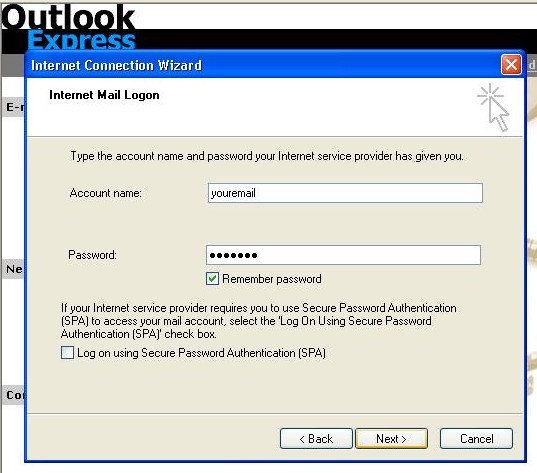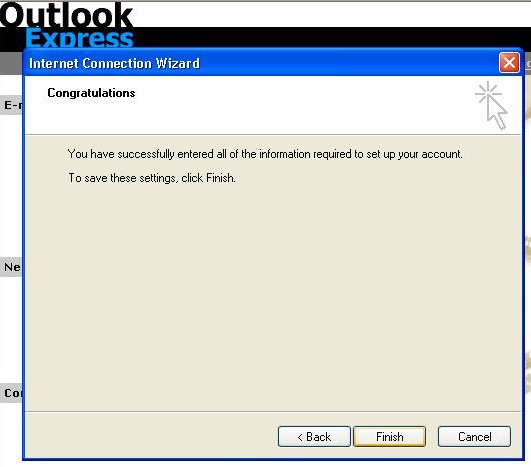Installing a new connection to NCIS on your Windows XP computer will only take a few minutes. Before we begin, please print this page out for your easy reference. Then, let's do a couple of things to make sure that your PC is ready to go on the internet.
If you have Windows 95, 98, NT, or 2000, you must contact a HSI Technician for installation of your internet and email. These operating systems are no longer supported by Microsoft(tm) and we do not have instructions for non-supported operating systems.
- Restart your computer so that we are beginning on a clean slate
- Make sure that you have no programs open on your desktop or your taskbar (the bar on the bottom with "Start" on it). It is okay to have your antivirus and antispyware programs running, but they may ask you to approve or allow certain things that we will be doing.
- Make sure that you have your connection information sheet from NCIS. It is the white sheet that has your user name, password, and the email information on it.
Install the connection to the internet:
- Click on "Start" then "All Programs" then "Accessories" then "Communications" and finally click on "New Connection Wizard"
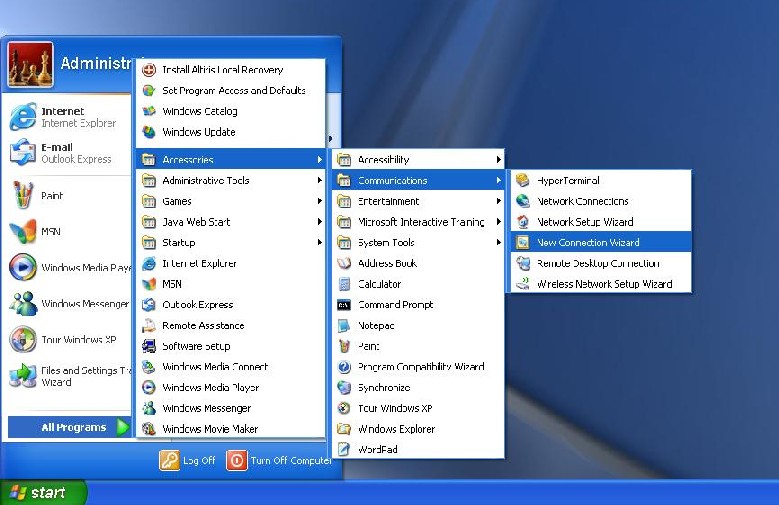
- Click on "Next".
- Make sure the button that says "Connect to the Internet" has a dot in it. Click "Next".
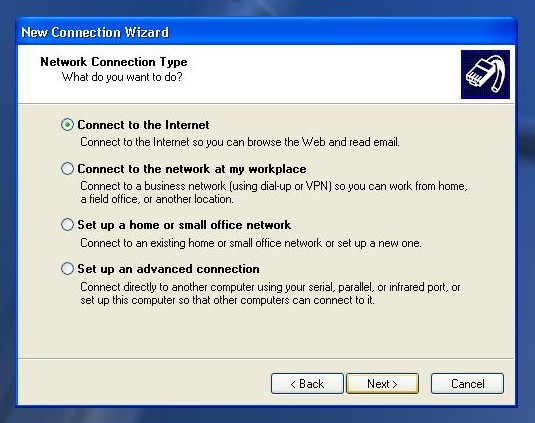
- On the next screen, click in the button that says "Set up my connection manually".
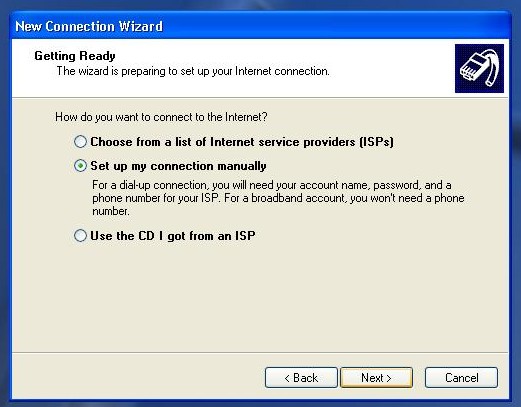
- Make sure the button that says "Connect using a dial-up modem" has a dot in it. Click "Next".
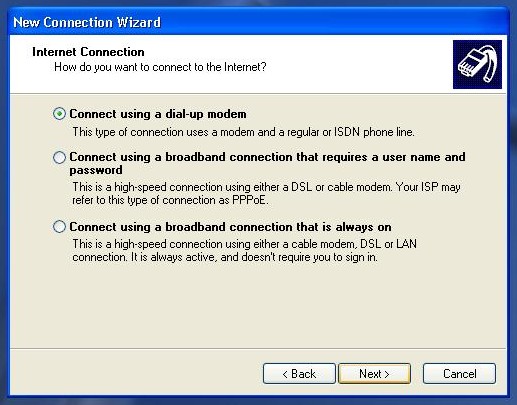
- In the box that says "ISP Name" type in "NCIS" and then click on "Next"
- In the box that says "Phone Number" type in "6827460" with no spaces, no area code, and no other numbers or letters
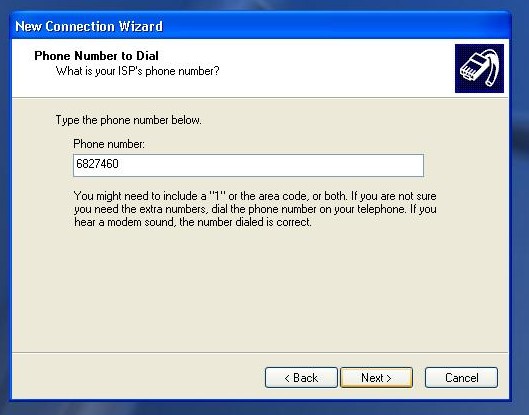
- On the next screen, click "Next"
- The next screen is named "Internet account information". Get out your connection information sheet out and type in the following information:
In the "User Name:" box type in your user name exactly as it appears on your connection sheet. Use capital and small letters so that it is exactly like the sheet!
In the "Password:" box, type your password exactly as it appears on the connection sheet. Make sure your use capitalization where it appears! You will not see letters appear here, only dots, so make sure that you type slowly and carefully.
In the "Confirm password:" box, type your password again, exactly the same way that you just did above.
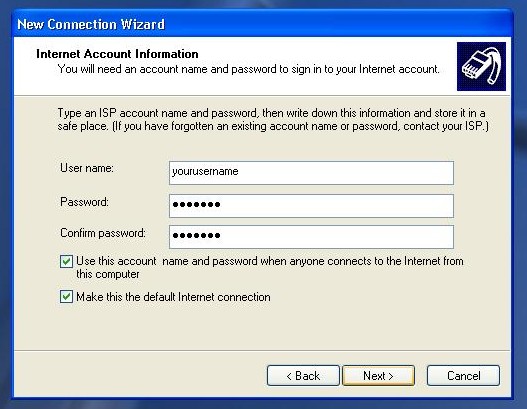
- Click on the "Next" button
- click in the check box marked "Add a shortcut to this connection to my desktop" and then click "Finish"
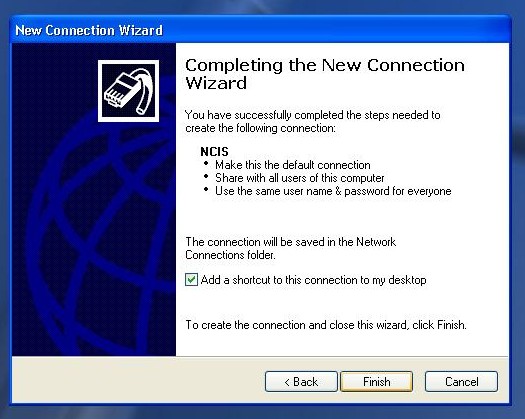
- Open Internet Explorer by double-clicking on the blue icon that looks like an "e" on your desktop. This icon could also be at the top of your "Start" menu. Internet explorer will open, but you will get "This page cannot be displayed." Don't worry, this is ok.
- Now click on "Tools" and "Internet Options".
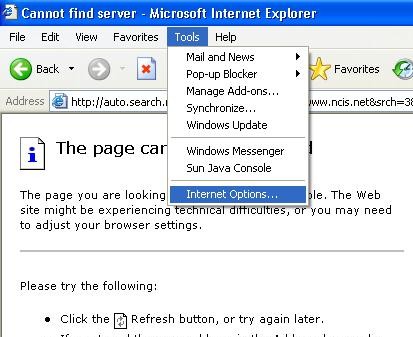
- A window will open that is called "Internet Options". Click on the "Connections" tab along the top of this window.
- In the middle of the screen, you will see a dot called "Always dial my default connection". Click on this dot so that it is selected. Click "OK" at the bottom of the screen.
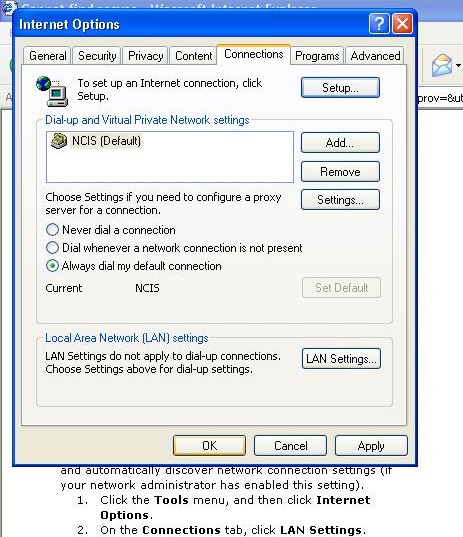
- Click on the "X" at the top right of the screen to close Internet Explorer.
To Install your email:
- Click on "Start", then "All Programs", and then "Outlook Express".
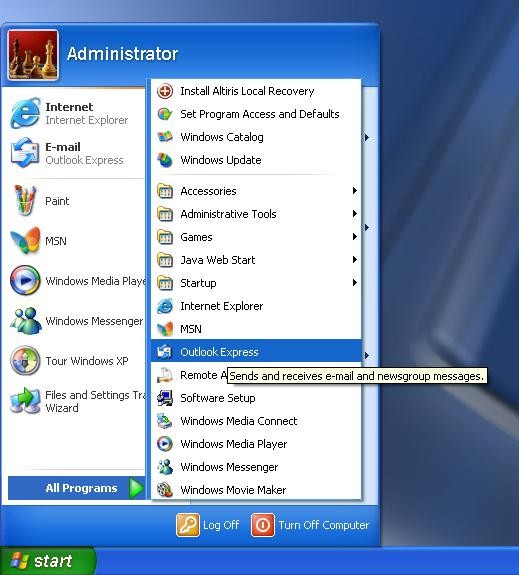
- Outlook express will open with a New Account wizard. Note: If you have already configured outlook express before, please click on "Tools" "Accounts" "Add" and "Mail" to get to this point.
- In the "Internet Connection Wizard" box that comes up, type your name where it says "Display Name:" and click "Next".
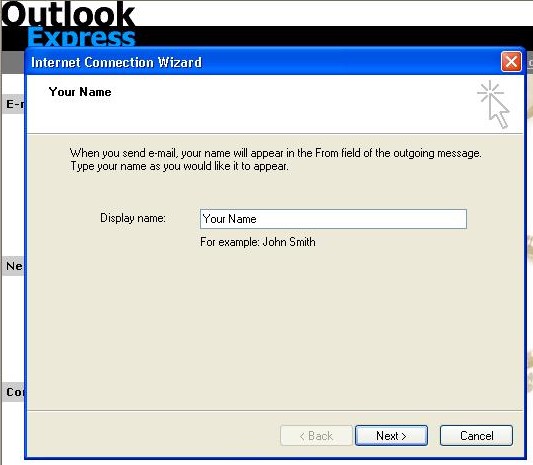
- On the next screen in the Box that says "Email Address" type in your email address from your NCIS connection sheet. Click "Next"
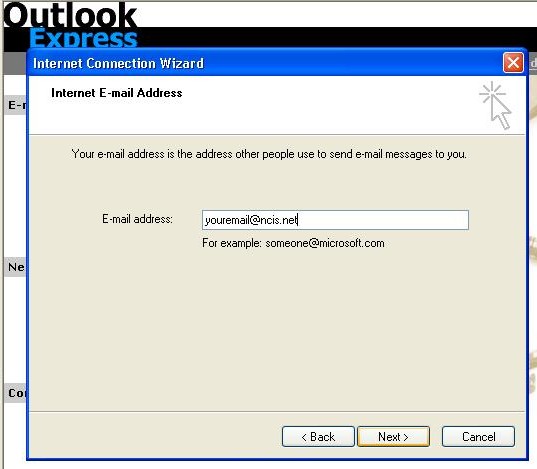
- On the next screen, where it says "Incoming Mail ... Server" type in "mail.ncis.net" (without the quotes). In the box below that says "Outgoing Mail ... Server" type in "mail.ncis.net" (without the quotes). click "Next".
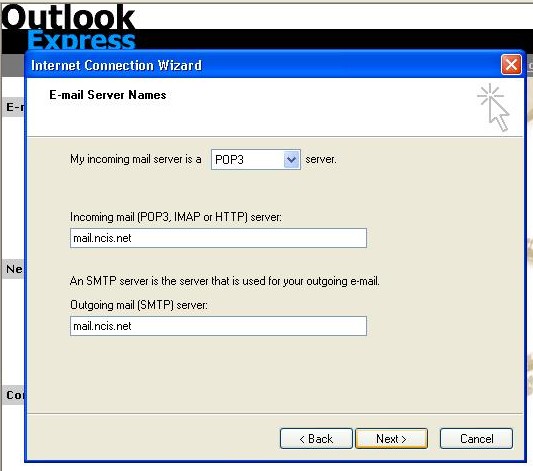
- The next screen should have your user name already filled out in the box marked "Account Name". Make sure that this matches the "User Name" on your NCIS connection sheet. Type in your password in the box below marked "Password:". Make sure to use the correct capital and small letters! It will only display dots, so type carefully. When you are done, click "Next".
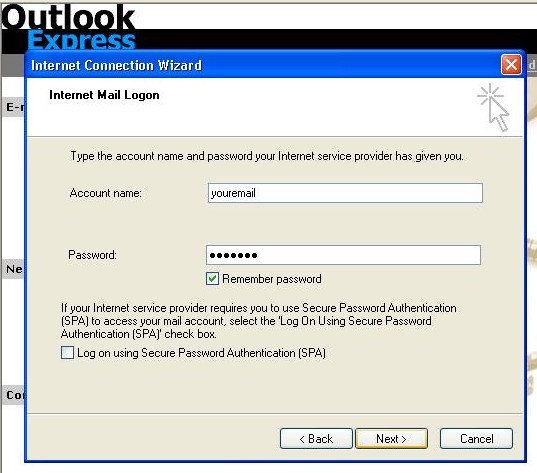
- Click on "Finish"
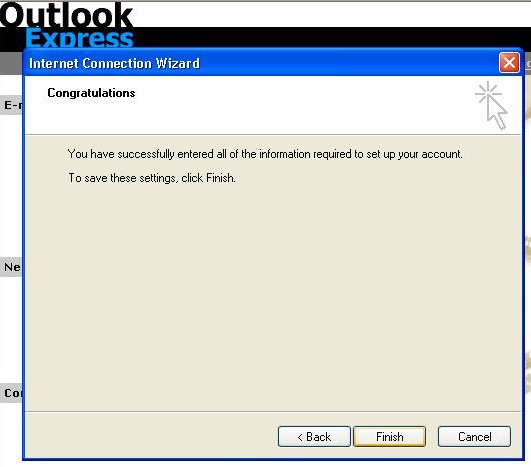
- Close Outlook Express by clicking on the red "X" in the upper right hand corner of the screen.
- Restart your computer. You are now ready to go onto the internet by clicking on the "e" icon, or onto email by opening outlook express.
- If you have any questions or problems, please call NCIS Technical Support at: (715) 682-8830.
- Thank you and enjoy your Internet Experience!
Back to NCIS